By default, Exoprise automatically configures a set of alarms that the engineers consider to be critical for the sensor. You can add additional alarms for any sensor or sensor type with the following instructions:
Add Alarm
- Go to the Add Alarm page
- At the top, choose the type of sensor you want to create an alarm for.
- Choose an element for that particular sensor (click the choose button). Each sensor exposes different metrics, sometimes referred to as elements.
- When you choose an element and a sensor type, the table of matching, deployed sensors (below) is updated with recent values for each location where a sensor has been deployed. 8 hours worth of aggregate history (Min, Max, Avg) is displayed.
- Using the values from the table below, choose a good comparison threshold value for your alarm. Typically, +/- 10% of the maximum value is a good place to start if the monitored service has been operating well and depending on the sensitivity of the alarm that is desired.
- Update the recipients for the alarm. Different Alarm Recipient Groups can be configured.
- Optionally create or choose Email hooks or Webhooks for the alarm
- Check each of the sensors you would like to apply the alarm to in the table below.
- Click ‘Create Alarm’ to finish adding the alarm. Or click ‘Update Alarm’ if you are editing an alarm.
Threshold Values
Ideal threshold values may be different for each of the different sites (locations) where you have deployed sensors. The best practices when configuring an element is to look below in the sensors table at Minimum, Maximum and Average values are for each element. When you choose a different element, the table is updated below for each site. Choosing a value that is slightly (10% or similar) greater then the maximum is recommended if the service you are monitoring is operating correctly.
Operational Elements
Most sensors have two (2) operational elements that can be monitored:
- operations.SensorError
This is for tracking sensor errors throughout the system and sensor. - operations.SensorOffSchedule
If the sensor stops running or the sensor is unable to communicate with Exoprise servers, this alarm will fire and notify the recipients.
Email Subject Template
The subject of alert emails can be formatted by including options from the following list surrounded by ‘$’:
- sensor_type
- element
- visible_element
- element_type
- operator
- operator_value
- consecutive_periods
- period
- affected_percent
- affected_threshold
- location
- name
- title
- ipaddress
- sensor_interval
For example, an email subject might be configured like this:
A $sensor_type$ sensor alarm has fired after $consecutive_periods$ periods.
Links in the Email Subject Template
We recently enhanced the alarm email subjects to include support for links. You can now substitute links to either the sensor or the alarm in the email subject:
- alarm_link
- sensor_link
For example, an email subject might be configured like this:
A $sensor_type$ has fired: $alarm_link$