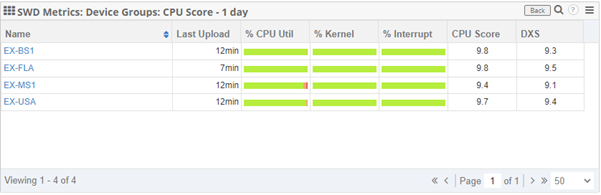Device Groups will allow grouping of the Service Watch Desktop deployed machines. This grouping can be based on System, User, Application, and attributes. The Device Groups can also be statically or dynamically set.
Device Groups help prioritize what needs to be done to improve user experience. Customers use them to group by department, line of business, geography, VIP users, and any way they want. With device groupings, it’s easy to understand who has the worst digital experience and why – in real time. Combined with built-in groupings – by network connection, type of device, even by ISP – you’ll have fewer issues to deal with, and when issues occur, you’ll fix them faster.
Creating a Device Group
-
- First, Sign In to Exoprise, and on the left-hand menu, select Service Watch then Manage, and click into Device Groups which will take you to the management page.
- Click on Add Group to start the wizard.
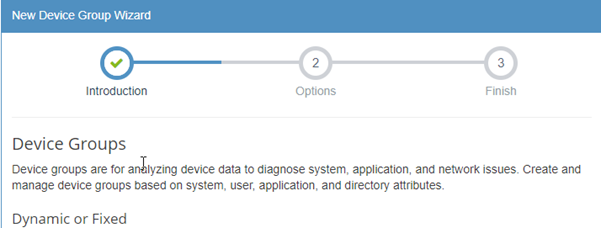
-
- You’ll have two different options at this point in the Wizard.
![]()
-
- The Machine-name Based option allows you to dynamically group the Service Watch machines based on the name. Since they are dynamic, they will automatically update as new machines are added or removed. You’ll have the following options.
- Begins With – Find all devices which begin with that string.
- Ends With – Find all devices which end with that string.
- Contains – Find all devices which contain that string.
- The Machine-name Based option allows you to dynamically group the Service Watch machines based on the name. Since they are dynamic, they will automatically update as new machines are added or removed. You’ll have the following options.
- Please Note – The strings are case sensitive
- Once you have input your criteria and string, you can preview the results by selecting Test Query.
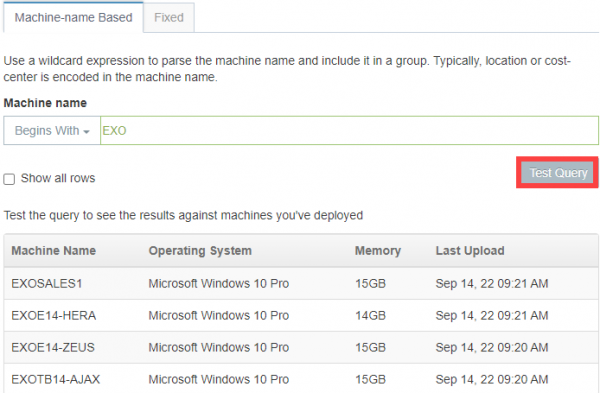
- The Fixed option will allow you to statically select the machines you want to be grouped. Fixed groups need to be manually updated upon changes.
- When creating this type of group, select the machine you want to be part of it by checking the checkbox on the left of the name.
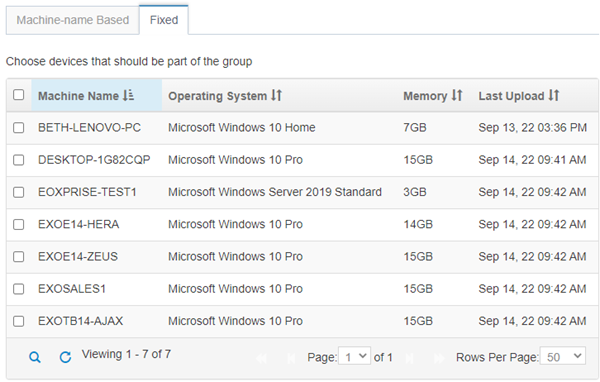
- Once you have specified your criteria, click Next to get to the Finish page.
- Here you’ll need to provide the Device Group a name, you’ll get a list of the Attributes being used as well as a list of the devices that met the criteria.
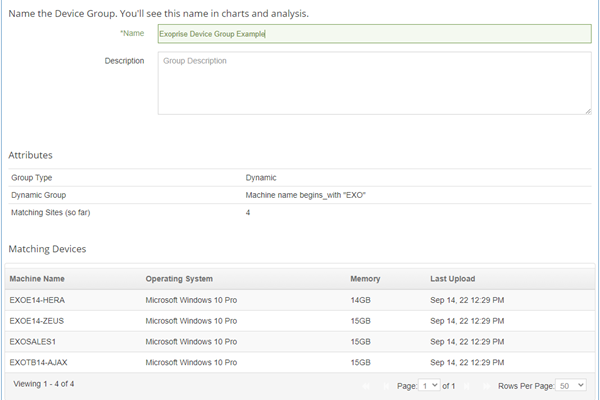
- Once you have named the Device Group, you can click Finish at the bottom right.
Editing a Device Group
- First, select Service Watch on the left-hand menu and drill down into Manage and then Device Groups.
- Select the group you want to edit from the list which will take you into the Edit Device Group Wizard
- Apply the changes you are looking to make and click Next.
- From here you can change the name and description. Once updated, click Finish in the bottom right.
Device Groups in Dashboards
- The Service Watch Desktop, App Network dashboards, and individual Widgets will now allow you to use Device Groups in them.
- To add the Device Group filter to a Widget, click on the three lines in the top right of the widget and select Settings.
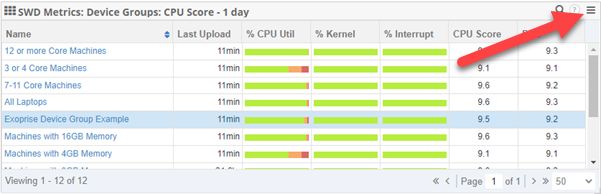
- In the Widget Configuration window, you can select Device Group in the Data by dropdown menu.
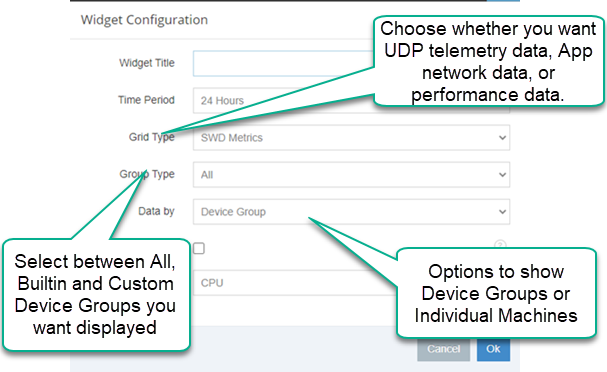
- The widget will now show you all of the Device Groups instead of individual machines allowing you to see the average of the specified metric for all of the machines in the group.
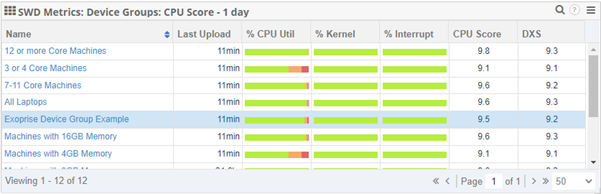
- By clicking one of the Device Groups, you’ll get a list of the machines and their metrics the widget is configured to show.