To utilize the sensor export API, PowerShell, and PowerBI, Exoprise users must generate an API key parameter to use for authentication purposes. Below are the instructions for generating the key and creating the API key URL parameter used for these integrations.
- Log in to Exoprise by navigating to https://secure.exoprise.com
- Click on your username in the top right corner and select Profile
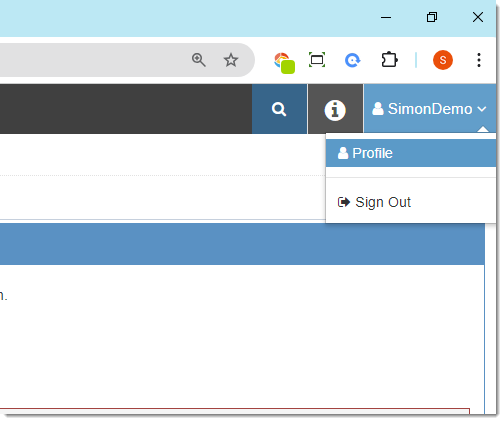
- Select the API and Embedding tab
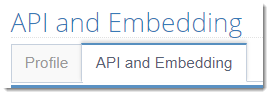
- In the API Access section, click “Enable API access” in green
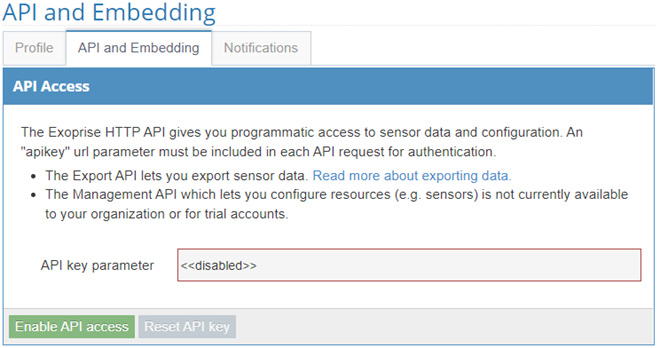
- This will generate the key starting with ‘apikey=’
- Copy the string excluding the ‘apikey=’ portion
Configuring The Integrations
The API key must be input differently depending on its usage, here are the instructions and screenshots detailing each method.
PowerBI
PowerBI will prompt for the key when configuring the provided PowerBI templates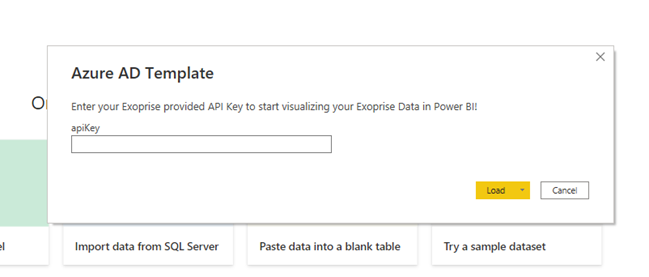
Sensor Data Export API
The Sensor Data Export API requires you to update the highlighted section of the API Syntax with the generated key

PowerShell API
PowerShell API requires the API key to be set for the ‘Set-ExoApiKey=’ variable
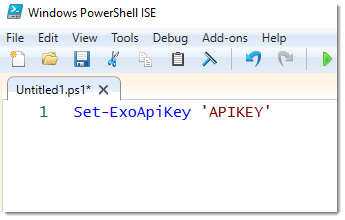
Integration Help Articles
