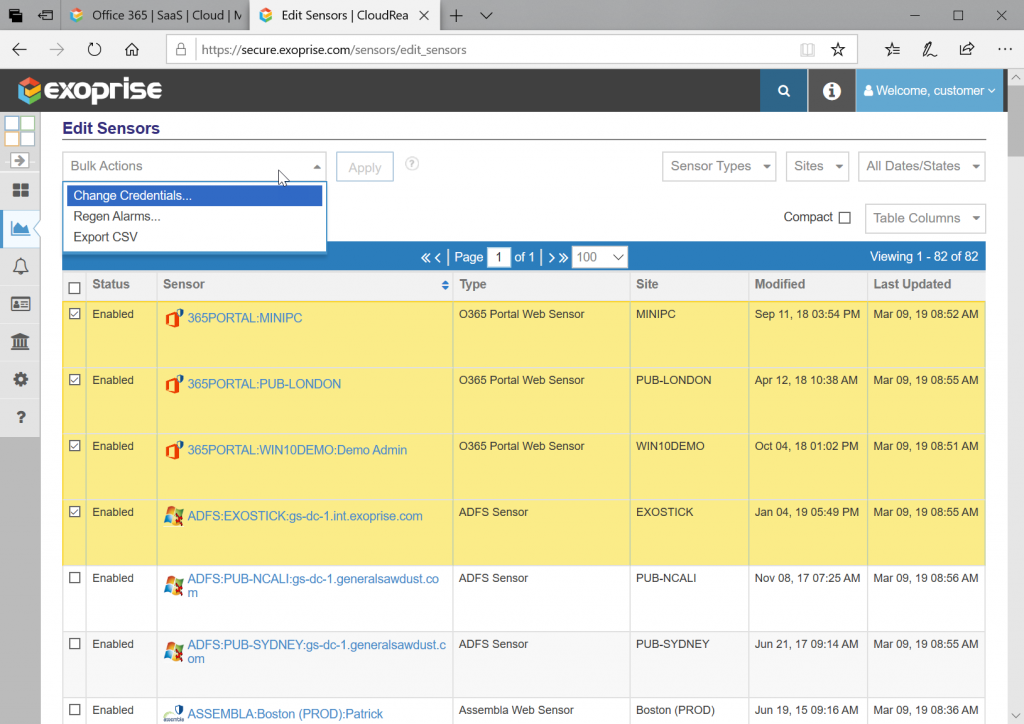Alarms and their thresholds can be adjusted from various screens throughout the system. Alarms can be made less sensitive by tuning them up if you are getting too many. And they can be made more sensitive by tuning them down if you are not getting notified of real conditions or errors or not getting notified quickly enough.
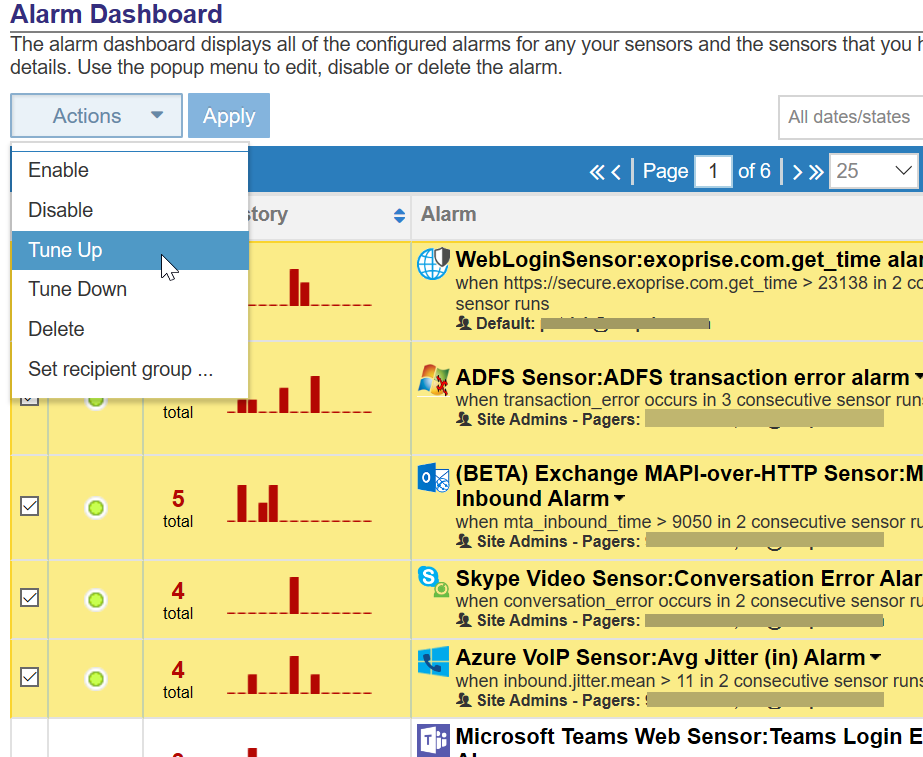
Tuning Up or Down
When an alarm is tuned, the tuning logic bases it off a distribution of the last 200 sample points. The mean of the distribution is computed and a deviation plus (tune up) 25% or -25% (tune down) is applied to the mean to get the new threshold.
If there are too few data points (< 3) then the alarm is adjusted based off the current alarm value by 25% up or down.
If the alarm is an error alarm (just looks at consecutive errors) then the tuning logic increases the number of consecutive errors without a success for a tune up. And it will decrease the consecutive periods for a tune down.
Undo the Tuning
When you click Tune Up/Down from the Alarm Edit page, it will give you an opportunity to undo the change. You can use this to see how a threshold might be adjusted; look at the Condition expression before you tune, examine the change, then reverse the change by undoing it.
Regen Alarms
Alarm thresholds are calculated when a sensor is deployed and you select the calibration period. By default the calibration period is 4 hours. You can also regenerate the default alarms for a group of sensors from the Edit Sensors page.
To regenerate alarms for a group of sensors:
- Go to Edit Sensors under Sensors on the left-hand menu.
- Using the filters in the top right, select the type of sensor you are looking to have the alarms regenerated for.
- Once filtered, in the Bulk Action dropdown menu in the top left, select “Regen Alarms…”
- Select the sensors you want to regen the alarms for by checking the checkbox on the left.
- Click “Apply” to the right of the “Regen Alarms…” dropdown.
- In the “Setup recommended alarms” dropdown, select how long you want the sensor to run prior to automatically generating the alarms for it. This will use the thresholds over the period of time to generate the alarms.
- In the “Alarm types to create” select your preference
- All – Performance and error alarms will be generated for this sensor.
- Errors – Only error alarms will be generated for this sensor.
- Performance – Only performance alarms will be generated for this sensor.
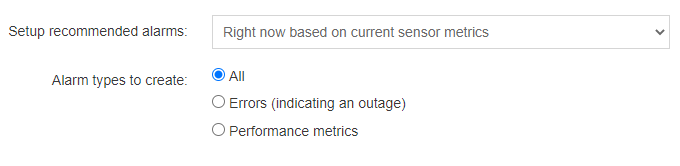
The existing alarms for the sensors will be removed and new alarms will be generated after waiting the specified period. Regenerating alarms can be a good idea when the network or operating environment has changed for a group of sensors.