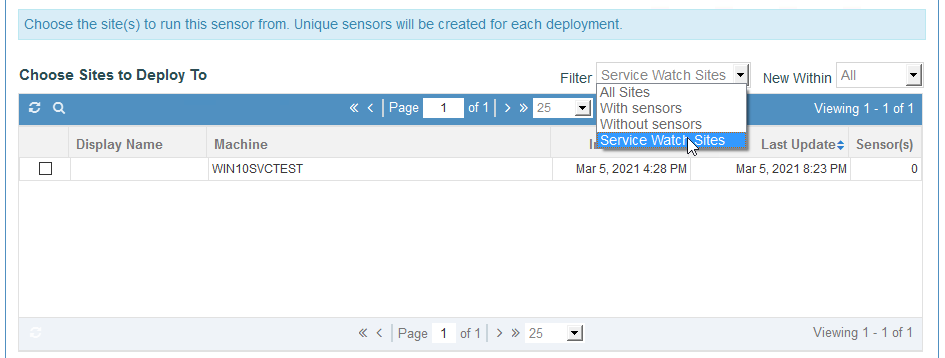Exoprise CloudReady synthetics can be deployed to Service Watch Desktop deployed instances. This can be very helpful in diagnosing user experience issues for SharePoint, Microsoft Teams, Audio Video, Email and more.
Better Together: Synthetic Monitoring Combined With Real User Monitoring
Deploying Real User Monitoring to remote locations such as users that are working from home and then adding synthetic sensors is important to ensuring healthy end-user digital experiences.
Service Watch Desktop Instances Are Private Sites
Service Watch Desktop deployments leverage the same super secure and robust platform that CloudReady Private Sites do. Invite users to deploy Service Watch Desktop configurations and then deploy any of the different Microsoft 365 sensors or low-level network protocol sensors to a users desktop no matter where they.
Exoprise CloudReady synthetic sensors are very lightweight and be configured to run at less frequent intervals if there is concern about impact. User desktops that meet minimum requirements should be able to run up to 3 or 4 sensors with little impact.
How To Deploy A Synthetic
Configure a synthetic as you normally would via the Sensors > Choose page and during the finalize deployment step, filter to choose Service Watch sites. See the following screenshot for an example.