The current status of an Office 365 tenant as well as the incident message history is exposed by Microsoft via an OAuth protected API. Exoprise can be set up to retrieve this information and make it available to you on the Exoprise dashboards via a couple of widgets; Office 365 Service Health, Office 365 Service Messages.
General Information
Links for Microsoft Service Health:
View data about your Microsoft 365 Service Health in the Service Dashboard: https://admin.microsoft.com/#/healthoverview
View the current status of Microsoft 365 service: https://admin.microsoft.com/#/servicehealth
View historical data of Microsoft 365 incidents: https://admin.microsoft.com/#/servicehealth/history
More information about early Microsoft 365 outage detection: https://www.exoprise.com/solutions/office-365-outage-detection/
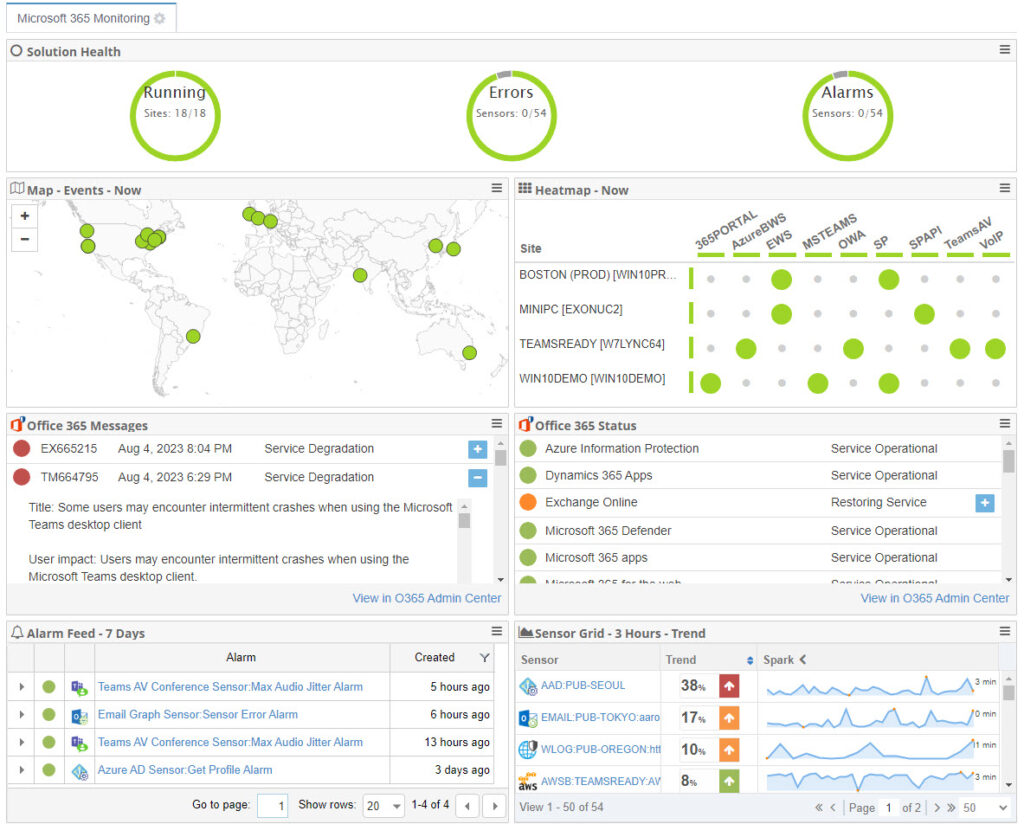
OAuth
The OAuth protocol makes it possible for you to authorize Exoprise to access the API for your Office 365 tenant without needing to share your tenant admin credentials. To authorize Exoprise you require Administrative privileges to your Exoprise Org:
- Navigate to the Administrative settings for your organization via Admin on the left menu, then Settings
- Click on the OAuth tab.
- In the “Add Authorization” section:
- Select “Office 365 Service Communication API” (the only choice currently available)
- Give it a label (typically the domain of your tenant)
- Click the “Add” button.
- You are redirected to the Office 365 authorization page, which requires tenant admin privileges.
- If you are not already logged in, you will first get to the login page.
- Login with admin credentials to the tenant you wish Exoprise to be able to access.
- The authorization page asks you to agree.
- If you agree, click “Accept”
- You are redirected back to the Exoprise OAuth page and the newly added authorization is listed in the “Current Authorizations” section.
After a successful authorization, Exoprise will begin retrieving relevant service health data in the background. Now you can proceed to add Office 365 widgets to your dashboard.
Office 365 Service Health Widgets
The “Office 365 Service Health” widget will show the current health status of the various aspects of your account. The “Office 365 Service Messages” widget will show a feed of recent incident messages and statuses. To add Office 365 Service Health Widgets to your dashboard:
- Navigate to the new Dashboards page, here: https://secure.exoprise.com/sensors/dashboard/
- Click the + button to add a new tab
- Once you have a new tab, you can add, size and configure widgets via the Widgets drop-down
- Add the Microsoft 365 Service Health widget and the Microsoft 365 Service Messages widgets, as well as any other sensor widgets that you want on the tab.
- The Office 365 widgets will automatically use a configured OAuth tenancy
Deauthorizing OAuth
You can delete an Authorization by clicking the trash icon for its entry in the “Current Authorizations” section. This will make Office 365 health data unavailable on your dashboard. However, if other users have also added an authorization to the same tenant, Exoprise will continue retrieving health data for it. Only if all users delete the authorization for a given tenant will service health data retrieval stop.
If you want to completely deauthorize Exoprise from accessing your tenant, your tenant admin will need to remove “Exoprise CloudReady” from the list of authorized applications in the Azure Active Directory management page, which can be accessed via the “Azure AD” navigation link in the “Office 365 admin center”
