Sign In, Start a Trial
- First, Sign Up at https://secure.exoprise.com/signup or just Sign In if you’ve already created an account. Read more about our Free Trial
- When you Sign In for the first time and haven’t deployed anything yet, you’ll land on a ‘Getting Started’ page within the product.
- It should look something like this and guides you through the steps:
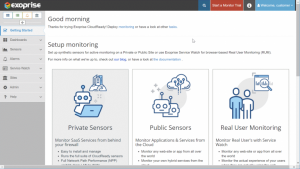
Download the Exoprise Management Client
- Once logged in, download and install the Exoprise Management Client from https://secure.exoprise.com/download
- Here is a link to the documentation for the Exoprise Management Client https://help.exoprise.com/kb/whats-the-management-client/
- Once installed, start the Exoprise Management Client and log in using your credentials
Start Deploying
There are two different types of monitoring. Synthetic Monitoring (we call them Sensors) for proactively detecting issues and Real User Monitoring (RUM) for solving remote or employee problems.
You can read about Synthetic Monitoring or Service Watch (RUM) on our website. We also have a great article that covers the pros and cons of each methodology.
Deploying Service Watch
Exoprise Service Watch is real-user monitoring for SaaS / Microsoft 365 apps. They run on your end-user devices and utilize an agent and browser extension to capture the performance of specific URLs / Domains that you configure to watch. It’s great for monitoring SaaS services and applications you don’t own.
Deploying Service Watch requires the ability to install software on the machine (obviously). For Service Watch to gather network telemetry, it requires administrative rights on the machine and should be installed as a Windows Service running as LocalSystem or a service account. To install Service Watch as a service, you will require admin rights.
Guided deployment of Service Watch
Deploying Private Sites
Deploying a Private Site requires the ability to install software on the machine you want to run the CloudReady Synthetics from (obviously). Ideally, you should use a machine that is always running, 24×7. If you run sensors from a laptop and the laptop shuts off, the sensors won’t be running, and you won’t get proactive notifications about performance or outages.
Guided Deployment of a Private Site
Private Sensors
Private sensors run on your computers to simulate a user accessing a cloud service like Exchange Online, SharePoint, OneDrive, or Microsoft Teams. First, you deploy what we call a Private Site to any Windows OS (it’s a Windows service). Then you deploy sensors to start monitoring your cloud apps. The data analysis and alerting happens on Exoprise servers that run in the cloud.
We require that you have a well-maintained machine, successfully running Windows Update, and follow Microsoft guidelines for maintaining the computer. Why? Because good software depends on it.
Guided Deployment of a Private Sensor
Public Sensors
Public Sensors are similar to Private Sensors, but they run on our computers in the cloud. They’re great for comparing public cloud performance to the performance of an enterprise network, but they don’t tell you about the digital experience that users may experience within your environment.
Guided deployment of CloudReady Sensor to a Public Site
Proxy Considerations for Corporate Environments
Many enterprise customers come to Exoprise to test the performance of cloud and SaaS services from behind proxies. Proxies do generally slow down cloud service access, and IT administrators want to measure the effects.
Exoprise fully supports synthetic transactions through proxies of all kinds and configurations. Additionally, Service Watch can be used through proxies. Here are helpful notes about proxied environments:
- The Exoprise Management Client fully supports reading and utilizing the same proxy that your desktop is configured to use (Internet Explorer Options). It can also utilize Proxy PAC or WPAD options.
- An Exoprise Private Site and all of its sensors can utilize and test web services through proxies.
- To properly utilize Proxy PAC or WPAD proxy configurations for a private site setup, you must install the Private Site as a service account. Read more about proxy setup and requirements.
- By default, when setting up a Private Site as a Local System, the setup wizard will configure a fixed proxy. Utilize a Service Account for the Private Site if you want to use Proxy PAC or WPAD.
Invite Members of the Team
Inviting colleagues to help evaluate Exoprise during the trial period is easy. Just navigate to Admin > Users and generate an invitation. Ensure the people you invite sign up with the link provided in the email; otherwise, they may not sign up for the same tenant.
